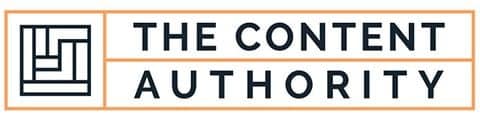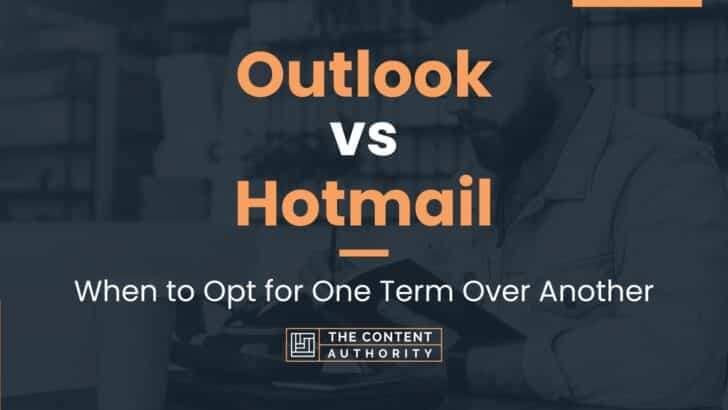Are you confused about the difference between Outlook and Hotmail? You’re not alone. These two terms are often used interchangeably, but there are some key differences that you should know about. In this article, we’ll explore the differences between Outlook and Hotmail and help you understand which one is right for you.
First off, it’s important to note that both Outlook and Hotmail are email services provided by Microsoft. However, Outlook is the newer of the two and is now the primary email service offered by Microsoft. Hotmail, on the other hand, is an older email service that has been around since the 1990s.
So, what exactly do these two terms mean? Outlook is a personal information manager that includes email, calendar, contacts, and task management. It is available as a web-based application as well as a desktop application. Hotmail, on the other hand, is a web-based email service that is now part of Outlook.com.
Now that you know the difference between Outlook and Hotmail, you may be wondering which one is right for you. If you’re looking for a comprehensive personal information manager that includes email, calendar, contacts, and task management, then Outlook is the way to go. However, if you’re simply looking for a web-based email service, then Hotmail (now Outlook.com) is a great option.
Define Outlook
Outlook is a personal information manager developed by Microsoft. It is primarily used as an email application, but also includes a calendar, task manager, contact manager, note taking, journal, and web browsing. Outlook is available as a part of the Microsoft Office suite, but can also be purchased separately.
Outlook is known for its user-friendly interface and seamless integration with other Microsoft products. It allows users to manage multiple email accounts in one place, making it a popular choice for both personal and professional use. Additionally, Outlook offers advanced features such as email scheduling, automatic replies, and email templates.
Define Hotmail
Hotmail is a free web-based email service provided by Microsoft. It was one of the first web-based email services and was launched in 1996. In 2013, Hotmail was replaced by Outlook.com, which is now the primary webmail service offered by Microsoft.
Hotmail was known for its simple and user-friendly interface, as well as its robust spam filtering capabilities. It offered users the ability to create custom email addresses and manage their emails from anywhere with an internet connection. However, Hotmail lacked some of the advanced features offered by other email services, such as the ability to schedule emails or set up automatic replies.
How To Properly Use The Words In A Sentence
In order to effectively communicate your message, it’s important to use the correct terminology when referring to your email service. Here are some tips on how to properly use the words “outlook” and “hotmail” in a sentence.
How To Use Outlook In A Sentence
Outlook is a popular email service provided by Microsoft. When using the word “outlook” in a sentence, it’s important to make sure you are using it correctly. Here are some examples:
- My company uses Outlook for all of our email communication.
- I prefer using Outlook over other email services because of its user-friendly interface.
- Outlook allows you to easily schedule meetings and appointments.
When using “Outlook” as a proper noun, it should always be capitalized.
How To Use Hotmail In A Sentence
Hotmail is a web-based email service that was acquired by Microsoft in 1997 and later rebranded as Outlook.com. When using the word “hotmail” in a sentence, it’s important to understand its history and how it relates to Outlook. Here are some examples:
- I used to have a Hotmail account before it was rebranded as Outlook.com.
- Hotmail was one of the first web-based email services available.
- Outlook.com is the successor to Hotmail.
When using “hotmail” as a proper noun, it should always be lowercase unless referring specifically to the original Hotmail service.
More Examples Of Outlook & Hotmail Used In Sentences
In order to better understand the differences and similarities between Outlook and Hotmail, it can be helpful to examine some examples of how each is used in a sentence. Below are some examples of using Outlook and Hotmail in a sentence.
Examples Of Using Outlook In A Sentence:
- She uses Outlook to manage her email and calendar.
- Outlook allows you to easily schedule meetings with others.
- He received an email notification in his Outlook inbox.
- Outlook’s spam filter is very effective at blocking unwanted emails.
- She prefers using Outlook over other email clients.
- Outlook’s mobile app is very user-friendly and convenient.
- He forgot to check his Outlook calendar for the meeting time.
- Outlook’s integration with other Microsoft products is a big advantage.
- She customized her Outlook settings to suit her preferences.
- Outlook’s search function makes it easy to find specific emails.
Examples Of Using Hotmail In A Sentence:
- He still uses his old Hotmail account for personal emails.
- Hotmail was one of the first web-based email services.
- She received a spam email in her Hotmail inbox.
- Hotmail’s interface has changed significantly over the years.
- He forgot his Hotmail password and had to reset it.
- Hotmail was rebranded as Outlook.com in 2013.
- She has been using Hotmail since she was a teenager.
- Hotmail’s storage capacity has increased over time.
- He prefers using Hotmail over other web-based email services.
- Hotmail’s security features have been improved in recent years.
Common Mistakes To Avoid
When it comes to email services, Outlook and Hotmail are two of the most popular options available. However, many people make the mistake of using these terms interchangeably, which can lead to confusion and frustration. In this section, we will highlight some common mistakes people make when using Outlook and Hotmail, and offer tips on how to avoid them in the future.
Using Outlook And Hotmail Interchangeably
One of the most common mistakes people make is using the terms “Outlook” and “Hotmail” interchangeably. While these two email services are related, they are not the same thing. Outlook is a personal information manager that includes email functionality, while Hotmail is a free web-based email service that was acquired by Microsoft and later rebranded as Outlook.com.
When people use the terms interchangeably, it can lead to confusion and miscommunication. For example, if someone tells you to send an email to their Outlook account, but you send it to their Hotmail account instead, they may not receive the message. To avoid this mistake, make sure you are using the correct terminology when referring to these email services.
Assuming Outlook And Hotmail Have The Same Features
Another common mistake people make is assuming that Outlook and Hotmail have the same features. While both services are offered by Microsoft and have some similarities, there are also some key differences. For example, Outlook is a more robust email client that includes features like calendar integration, task management, and contact management. Hotmail, on the other hand, is a more basic email service that is designed for personal use.
If you assume that Outlook and Hotmail have the same features, you may be disappointed when you try to use one service for something that it is not designed to do. To avoid this mistake, make sure you understand the capabilities of each service before you start using it.
Not Keeping Your Accounts Separate
Finally, another common mistake people make is not keeping their Outlook and Hotmail accounts separate. If you use both services, it can be tempting to use the same login credentials for both accounts. However, this can lead to confusion and security issues.
For example, if you use the same password for both accounts and someone gains access to your Hotmail account, they may also be able to access your Outlook account. To avoid this mistake, make sure you use separate login credentials for each account, and consider enabling two-factor authentication for added security.
Tips For Avoiding These Mistakes
To avoid these common mistakes, here are some tips to keep in mind:
- Make sure you understand the difference between Outlook and Hotmail, and use the correct terminology when referring to each service.
- Take the time to learn about the features of each service so you can use them effectively.
- Keep your Outlook and Hotmail accounts separate by using different login credentials for each account.
- Consider enabling two-factor authentication for added security.
Context Matters
When it comes to choosing between Outlook and Hotmail, context plays a crucial role. Depending on the situation, one email service may be a better fit than the other. Let’s take a look at some examples of different contexts and how the choice between Outlook and Hotmail might change.
Personal Use
For personal use, both Outlook and Hotmail are viable options. However, the choice between the two may depend on personal preferences. Hotmail is a more straightforward email service, with a simple interface and easy-to-use features. It is a good option for those who prefer a more basic email experience. On the other hand, Outlook offers more advanced features, such as the ability to integrate with other Microsoft products, like OneDrive and Skype. It also has a more modern interface and is better suited for those who want a more robust email experience.
Professional Use
For professional use, Outlook is the clear winner. It is a more comprehensive email service, offering features like calendar integration, task management, and the ability to handle multiple email accounts. It also has a more professional look and feel, making it a better fit for business communication. Hotmail, on the other hand, is more suited for personal use and may not have the necessary features to meet the demands of a professional setting.
Compatibility
Another factor to consider when choosing between Outlook and Hotmail is compatibility. If you are using other Microsoft products, like Office or Windows, Outlook may be the better choice. It integrates seamlessly with these products, making it easier to manage your workflow. However, if you are using a different operating system or software, Hotmail may be a better option. It is compatible with a wider range of devices and software, making it more versatile.
Summary
In summary, the choice between Outlook and Hotmail depends on the context in which they are used. For personal use, both are viable options, but the choice may depend on personal preferences. For professional use, Outlook is the clear winner, offering the necessary features and a more professional look and feel. Compatibility is also a factor to consider, with Outlook being a better fit for those using other Microsoft products, and Hotmail being more versatile for those using different software and devices.
Exceptions To The Rules
While the rules for using Outlook and Hotmail are generally straightforward, there are a few exceptions where they may not apply. Here are some examples:
1. Custom Domains
If you use a custom domain for your email, you may not be able to use Hotmail or Outlook as your email provider. This is because these services do not support custom domains. In this case, you will need to use a different email provider that supports custom domains.
2. Email Forwarding
If you have set up email forwarding from your Hotmail or Outlook account to another email address, you may not be able to use certain features of these services. For example, if you have set up email forwarding, you may not be able to use the “Reply All” feature in Outlook.
3. Third-party Apps
If you use third-party apps to access your email, you may run into issues with Hotmail or Outlook. Some third-party apps may not be compatible with these email services, which can lead to syncing issues or other problems. To avoid these issues, it is best to use the official Outlook or Hotmail app or website to access your email.
4. Blocked Emails
If you find that you are not receiving certain emails in your Hotmail or Outlook account, it may be because these emails are being blocked by the email service. This can happen if the sender’s email address or IP address has been flagged for spam or other suspicious activity. In this case, you may need to contact the sender and ask them to send the email from a different address or contact Hotmail or Outlook support to resolve the issue.
Overall, while the rules for using Hotmail and Outlook are generally straightforward, there are a few exceptions where they may not apply. By understanding these exceptions and how to work around them, you can make the most of these powerful email services.
Practice Exercises
One of the best ways to improve your understanding and use of Outlook and Hotmail is through practice exercises. These exercises provide a hands-on approach to learning and can help you become more familiar with the features and functions of these email services. Here are a few practice exercises to get you started:
Exercise 1: Creating And Sending An Email
- Create a new email in Outlook or Hotmail.
- Add a subject line and recipient email address.
- Type a brief message in the body of the email.
- Attach a file to the email (optional).
- Send the email.
Answer Key: To create a new email in Outlook or Hotmail, click on the “New Email” button or icon. In the “To” field, enter the recipient’s email address. In the “Subject” field, enter a brief description of the email’s content. In the body of the email, type your message. To attach a file, click on the “Attach File” button or icon and select the file you wish to attach. Click on the “Send” button or icon to send the email.
Exercise 2: Organizing Emails With Folders
- Create a new folder in Outlook or Hotmail.
- Move an email from your inbox to the new folder.
- Delete an email from the new folder.
Answer Key: To create a new folder in Outlook or Hotmail, right-click on the inbox or main email folder and select “New Folder.” Give the folder a name and click “OK.” To move an email to the new folder, click and drag the email from the inbox to the new folder. To delete an email from the new folder, right-click on the email and select “Delete.”
Exercise 3: Using The Calendar
- Create a new event in the calendar.
- Edit an existing event in the calendar.
- Delete an event from the calendar.
Answer Key: To create a new event in the calendar, click on the “New Event” button or icon. Enter the event details, including the date, time, location, and any additional information. Click “Save” or “Save and Close.” To edit an existing event, double-click on the event in the calendar and make any necessary changes. Click “Save” or “Save and Close.” To delete an event, right-click on the event and select “Delete.”
By practicing these exercises, you can improve your understanding and proficiency with Outlook and Hotmail. Remember to explore the different features and functions of these email services to get the most out of them.
Conclusion
After reviewing the features and benefits of Outlook and Hotmail, it is evident that both email services have their unique advantages and disadvantages. Outlook offers a more professional and robust email experience with advanced features such as calendar integration, task management, and collaboration tools. On the other hand, Hotmail provides a simple and easy-to-use email service that is ideal for personal use.
It is important to note that both email services are owned by Microsoft and can be accessed through the same platform. Therefore, users can enjoy the benefits of both services by using them interchangeably.
As we conclude, it is essential to encourage readers to continue learning about grammar and language use. Effective communication is critical in both personal and professional settings, and improving language skills can help individuals become better writers, speakers, and communicators.
By learning about grammar and language use, readers can improve their writing skills and ensure that their emails are concise, clear, and professional.
Shawn Manaher is the founder and CEO of The Content Authority. He’s one part content manager, one part writing ninja organizer, and two parts leader of top content creators. You don’t even want to know what he calls pancakes.