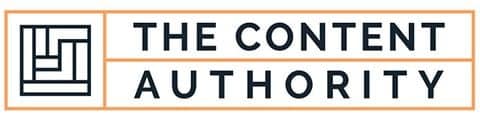Icons and shortcuts are two terms that are often used interchangeably, but they have distinct meanings in the world of computing. Understanding the difference between the two is important for anyone who uses a computer on a regular basis. In this article, we will explore the definitions of icons and shortcuts and how they are used in computing.
Let’s define what each term means. An icon is a graphical representation of a program, file, or folder. Icons are used to make it easier for users to identify and access the things they need on their computer. A shortcut, on the other hand, is a link to a program, file, or folder that is stored in a different location than the original. Shortcuts are used to save time and make it easier for users to access frequently used items.
So, which of the two terms is the proper word? The answer is both. Icons and shortcuts are both commonly used in computing, and they serve different purposes. Icons are used to visually represent items on a computer, while shortcuts are used to provide quick access to those items.
In the rest of this article, we will explore the differences between icons and shortcuts in more detail. We will also discuss the pros and cons of using each, and provide tips for making the most of both icons and shortcuts.
Define Icon
An icon is a small graphical representation of an object or program that is used to represent its function or purpose. Icons are commonly used in computer software, mobile apps, and websites to make it easier for users to navigate and interact with the interface.
Icons can be simple or complex, depending on the level of detail needed to convey the intended meaning. They can be designed using a variety of shapes, colors, and textures to create a unique visual identity that is easily recognizable to users.
Icons are often used in conjunction with text labels to provide additional context and clarity about their function. They are an essential part of modern user interface design and play a crucial role in enhancing the user experience.
Define Shortcut
A shortcut is a quick and convenient way to access a file, folder, or program on a computer. Shortcuts are essentially links that point to the location of the file or program on the hard drive, allowing users to open it with a single click or keystroke.
Shortcuts can be created manually by users or automatically by the operating system or software. They are often placed on the desktop or in the start menu for easy access.
Shortcuts can also be customized to include special commands or parameters that modify the behavior of the program or file when it is opened. This allows users to streamline their workflow and perform tasks more efficiently.
Shortcuts are a fundamental part of computer usage and are used by millions of people around the world every day.
How To Properly Use The Words In A Sentence
When it comes to technology, it’s important to use the correct terminology to avoid confusion. In this section, we’ll discuss how to properly use the words “icon” and “shortcut” in a sentence.
How To Use “Icon” In A Sentence
An icon is a graphical representation of a program or file. Here are some examples of how to use “icon” in a sentence:
- I couldn’t find the Microsoft Word icon on my desktop.
- The icon for the calculator app is a picture of a calculator.
- She changed the icon for her favorite website to a picture of a cat.
As you can see, “icon” is used to refer to the image that represents a program or file. It’s important to note that an icon is not the program or file itself, but rather a visual representation of it.
How To Use “Shortcut” In A Sentence
A shortcut is a link to a program or file that is placed in a convenient location for easy access. Here are some examples of how to use “shortcut” in a sentence:
- I created a shortcut to the Excel spreadsheet on my desktop.
- She added a shortcut to her favorite website on her browser’s bookmark bar.
- He used a keyboard shortcut to save the document.
As you can see, “shortcut” is used to refer to a link that provides quick access to a program or file. It’s important to note that a shortcut is not the program or file itself, but rather a link to it.
More Examples Of Icon & Shortcut Used In Sentences
In this section, we will explore more examples of how the terms “icon” and “shortcut” are used in sentences. By understanding the context in which these terms are used, we can gain a better understanding of their meanings and how they are used in everyday language.
Examples Of Using Icon In A Sentence
- The icon for the email application is located on the bottom of the screen.
- She clicked on the icon to open the document.
- The icon for the printer is missing from the desktop.
- He customized the icon for his favorite website.
- The icon for the music player is easy to recognize.
- She dragged the icon to the trash can to delete the file.
- The icon for the weather app shows the current temperature.
- He used a magnifying glass to see the icon more clearly.
- The icon for the game was hidden in a folder on the desktop.
- She used the icon to switch between different user accounts.
Examples Of Using Shortcut In A Sentence
- He created a shortcut on the desktop to access the spreadsheet quickly.
- The shortcut for copying and pasting is Ctrl+C and Ctrl+V.
- She used a keyboard shortcut to save the document.
- The shortcut for opening a new tab in the browser is Ctrl+T.
- He memorized the shortcut for undoing a mistake.
- The shortcut for closing a program is Alt+F4.
- She created a shortcut for her favorite website on the browser toolbar.
- The shortcut for printing is Ctrl+P.
- He used a shortcut to switch between different open windows.
- The shortcut for zooming in on a document is Ctrl++.
Common Mistakes To Avoid
When it comes to using computers, there are many commonly made mistakes that people make. One of the most common mistakes is using the terms icon and shortcut interchangeably. This can lead to confusion and frustration, especially for those who are new to using computers. Here are some common mistakes people make when using icon and shortcut interchangeably, and why they are incorrect:
Using The Term “Icon” When Referring To A Shortcut
Many people use the term “icon” when they are actually referring to a shortcut. A shortcut is a link to a program or file that is stored in a different location on your computer, while an icon is a small picture that represents a program or file on your desktop or in a folder. Using the term “icon” when referring to a shortcut can be confusing, especially for those who are new to using computers.
Using The Term “Shortcut” When Referring To An Icon
On the other hand, some people use the term “shortcut” when they are actually referring to an icon. An icon is a small picture that represents a program or file on your desktop or in a folder, while a shortcut is a link to a program or file that is stored in a different location on your computer. Using the term “shortcut” when referring to an icon can also be confusing, especially for those who are new to using computers.
Not Understanding The Difference Between Icons And Shortcuts
One of the biggest mistakes people make is not understanding the difference between icons and shortcuts. This can lead to confusion and frustration, especially when trying to locate a specific program or file on your computer. It is important to understand the difference between icons and shortcuts so that you can use them correctly and efficiently.
Tips To Avoid Making These Mistakes
If you want to avoid making these common mistakes when using icons and shortcuts, here are some tips to keep in mind:
- Take the time to understand the difference between icons and shortcuts
- Use the correct terminology when referring to icons and shortcuts
- Organize your desktop and folders to make it easier to locate programs and files
- Read instructions carefully when installing new programs or creating shortcuts
By following these tips, you can avoid making common mistakes when using icons and shortcuts, and use your computer more efficiently.
Context Matters
When it comes to choosing between an icon and a shortcut, context is everything. The decision between the two depends on the specific situation and what the user is trying to accomplish. There are several different contexts in which the choice between an icon and shortcut might vary.
Desktop Vs Mobile
One example of context that affects the choice between an icon and shortcut is the device being used. On a desktop computer, icons are often used to represent applications or files. These icons are typically displayed on the desktop or in a folder. On the other hand, shortcuts are often used in the context of a file explorer or a taskbar. Shortcuts allow for quick access to frequently used files or applications.
On mobile devices, the context is different. Icons are typically used to represent applications on the home screen, and shortcuts are not as commonly used. However, shortcuts can still be useful in the context of a mobile device. For example, a shortcut could be created for a specific feature within an application, allowing the user to quickly access that feature without having to navigate through the entire application.
User Preference
Another context that affects the choice between an icon and shortcut is user preference. Some users may prefer to use icons exclusively, while others may prefer to use shortcuts. This preference may be influenced by factors such as the user’s level of experience with technology, their familiarity with a particular application, or their personal preferences.
Ultimately, the choice between an icon and shortcut depends on the specific context in which they are being used. By understanding the different contexts in which each option is appropriate, users can make informed decisions about which option to choose.
Exceptions To The Rules
While the general rules for using icons and shortcuts apply in most cases, there are some exceptions where they might not be the best option. Here are some scenarios where the rules might not apply:
1. Limited Storage Space
In situations where storage space is limited, using shortcuts instead of icons might be a better option. Shortcuts are essentially links to the original file or program, so they take up very little space on the hard drive. This can be particularly useful for users who have a lot of files or programs installed on their computer but don’t have a lot of storage space available.
2. Multiple Users
If multiple users share the same computer, using shortcuts can help to keep each user’s files and programs separate. For example, if two users have different versions of the same program installed, creating a shortcut for each version can help to avoid confusion and ensure that each user can access the version they need.
3. Accessibility Needs
For users with accessibility needs, using icons might not be the best option. Icons can be difficult to see for users with visual impairments, and they might not be able to use a mouse to click on them. In these cases, using shortcuts that can be accessed using keyboard shortcuts or voice commands might be a better option.
4. Customization
Finally, some users might prefer to customize their desktop with their own icons or shortcuts. This can be particularly useful for users who frequently use certain programs or files and want quick and easy access to them. In these cases, creating custom icons or shortcuts can be a great way to improve productivity and streamline workflow.
Practice Exercises
Now that you have learned the difference between icons and shortcuts, it’s time to put your knowledge into practice. Here are some exercises to help you improve your understanding and use of these terms in sentences:
Exercise 1: Identify The Icon Or Shortcut
In this exercise, you will be given a list of terms and you need to identify whether they are icons or shortcuts. Write “icon” or “shortcut” next to each term.
| Term | Icon or Shortcut? |
|---|---|
| Desktop | |
| Ctrl+C | |
| Recycle Bin | |
| Alt+Tab | |
| Start Menu |
Answer Key:
| Term | Icon or Shortcut? |
|---|---|
| Desktop | Icon |
| Ctrl+C | Shortcut |
| Recycle Bin | Icon |
| Alt+Tab | Shortcut |
| Start Menu | Icon |
Exercise 2: Use Icons And Shortcuts In Sentences
In this exercise, you will be given a sentence with a blank space. Choose the correct icon or shortcut from the options provided to complete the sentence.
- ______ is a small picture on your computer screen that represents a program or file.
- a) Icon
- b) Shortcut
- a) Icon
- b) Shortcut
- a) Icon
- b) Shortcut
Answer Key:
- a) Icon
- b) Shortcut
- b) Shortcut
By completing these exercises, you will be able to improve your understanding and use of icons and shortcuts in your daily computer use.
Conclusion
After exploring the differences between icons and shortcuts, it is clear that these terms are often used interchangeably but have distinct meanings in the world of computing. Icons represent files, folders, or applications, while shortcuts are links to those same files, folders, or applications.
It is important to use these terms correctly to avoid confusion and ensure clear communication. Additionally, understanding the nuances of language use and grammar is crucial in any field, including technology.
Key Takeaways
- Icons represent files, folders, or applications, while shortcuts are links to those same files, folders, or applications.
- Using these terms correctly is important for clear communication.
- Understanding grammar and language use is crucial in the field of technology.
By continuing to learn about these topics, readers can improve their communication skills and enhance their understanding of the technology they use every day.
Shawn Manaher is the founder and CEO of The Content Authority. He’s one part content manager, one part writing ninja organizer, and two parts leader of top content creators. You don’t even want to know what he calls pancakes.